Welcome to Upland Localytics
Welcome to Upland Localytics. We’re excited to have you on board with us—and we can’t wait to help you achieve all of your mobile marketing goals.
This introductory topic is intended to help you get started with Localytics as quickly as possible.
In this topic:
Setting mobile goals
You’re invested in mobile—that much is certain. But maybe you’re not quite sure what kind of metrics you want to (or even can) move. That’s where we come in!
Most of the time, you’ll work with your Services team to set mobile goals that align with your business goals. the Services team is available to help your business grow with mobile. Whether that’s through increasing your daily active users (DAU), getting more users to purchase your products, or increasing mobile engagement—we’re here to help however you need us.
Note: Not sure if you have a Services team, or who they might be? Contact Support and we can point you in the right direction.
If you’d rather get started on your own, we recommend thinking about how mobile is currently functioning in your business goals. Here are some questions you should think about:
- When you set out to join the mobile space, what did you want your app to do?
- What is the goal of your app now (if things have changed)?
- Who are your power users?
- What are your marketing goals?
- Can you translate those marketing goals to mobile?
By thinking through these questions, you should be able to carve out some success metrics for your app. Here’s a quick example for a clothing retailer:
Question: What is the primary goal of your app?
- Answer: Sell clothes.
- Mobile goal: Increase the number of users who check out through the mobile app.
- Tools to get there: Push message users with items still in their carts; in-app discounts for flash sales; omnichannel messaging to target users based on their viewing history.
You can measure the success of your app in a lot of different ways. Think about how your messaging strategy (and, later, your segmentation strategy) roll up into your higher-level marketing goals. This will help you be even more effective with Localytics.
Starting with the main dashboard
When you first log into Localytics, you’ll see the main dashboard, which shows your app performance at a glance.
Note: If you have trouble logging in, you can reset your password.
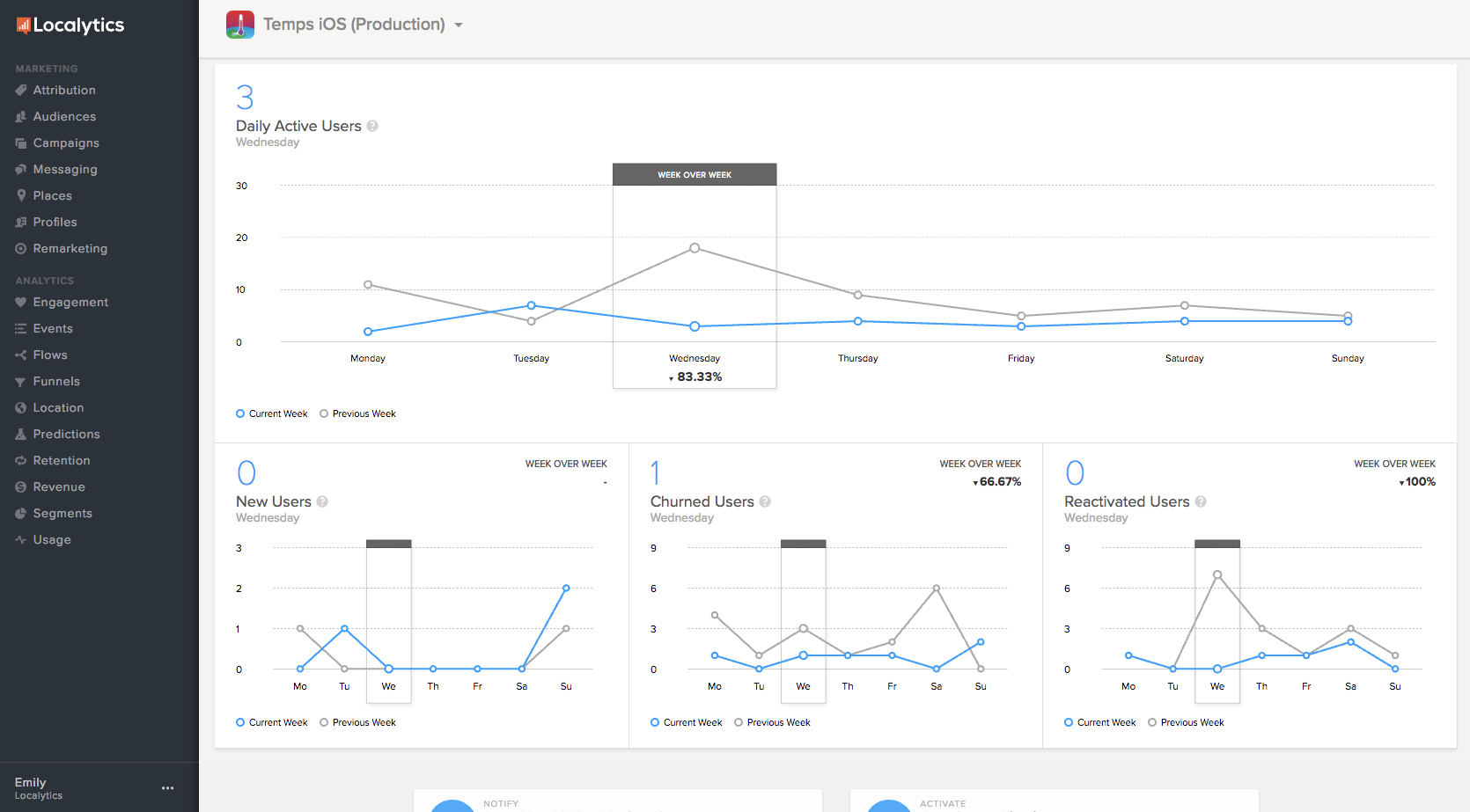
The main dashboard will always show you the same top-level metrics: daily active users, new users, churned users, and reactivated users. If you’re curious about how we define any of these metrics, point to the small question mark next to each label for a short description.
Below the top-level metrics, the dashboard highlights relevant data for your more recent campaigns. These metrics are dynamically populated, so they will be different depending on the goal you set for the campaign (more on that in a little bit). Check out your dashboard to see exactly what kind of metrics are available to you.
Navigating Localytics dashboards
You may be working with multiple apps—for example, an iOS app vs. an Android app, or maybe you work with a company that has multiple apps. You'll see the name of the active app in the top bar from anywhere in your dashboard.
To start, make sure you are working with the correct app.
-
Check the active app in the upper-left corner of the top bar.
-
To change the active app, select one or two (for cross-app messaging) apps from the drop-down list. When you are done, select Apply.
Settings for iOS and Android devices are different, so make sure you’ve chosen the correct app.
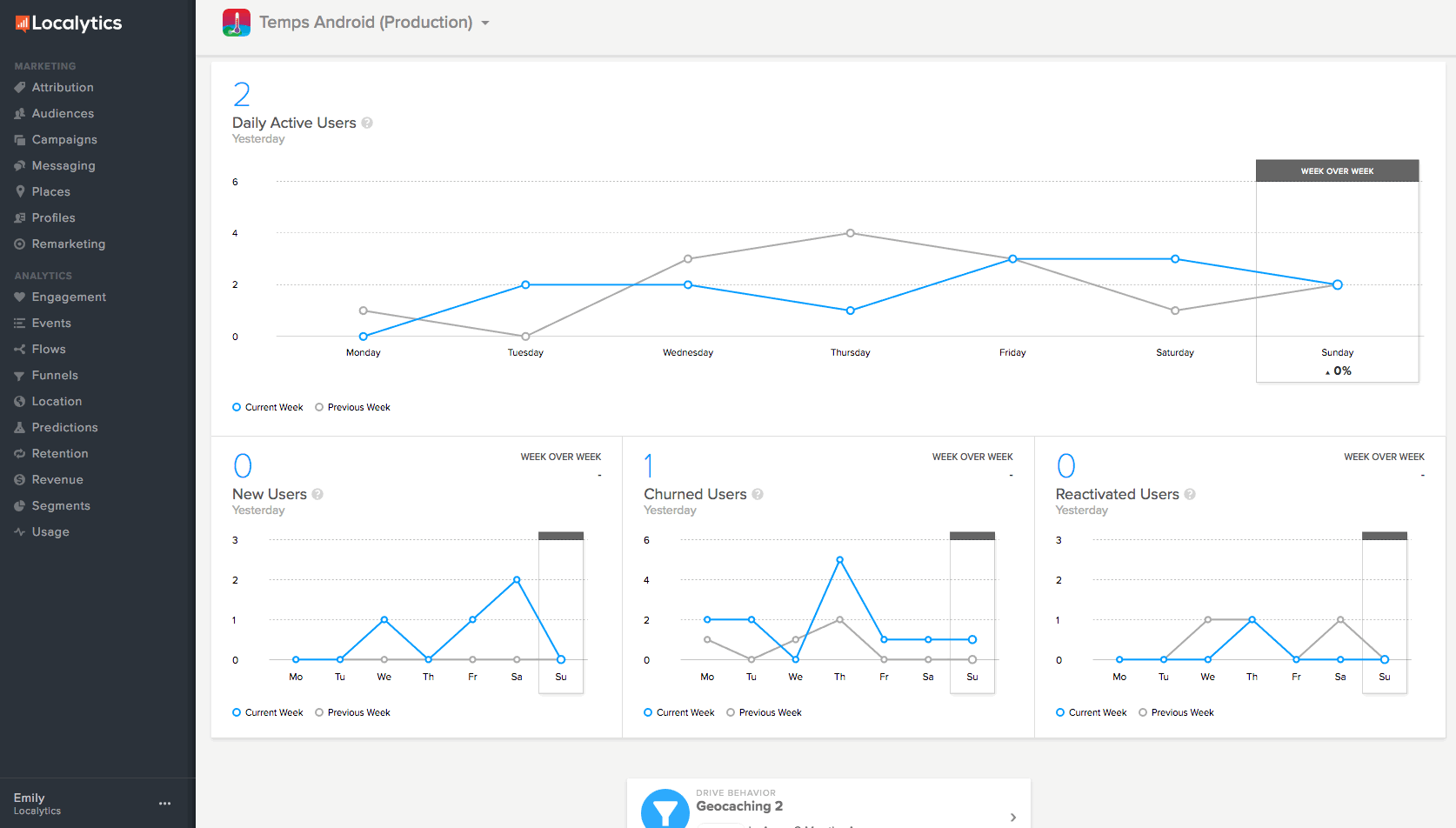
In the left pane, you’ll see the navigation menu. At the bottom of the navigation menu, you’ll see your name, your organization’s name, and the three small dots (ellipsis) indicating your account menu.
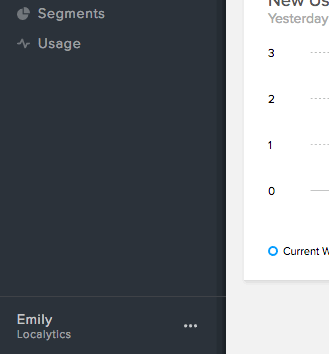
-
To see your account settings, select the ellipsis (...), and then select Settings.
Here you’ll find your API keys, your profile and permissions, custom dashboards, and general account settings.
The rest of the navigation pane is divided into three sections: Marketing, Analytics, and System.
Note: Does your dashboard look different than ours? This means you don’t have access to some features on your current plan. If you’d like to hear about different features for your business, contact Support—we’d be happy to help!
Before getting started building your first message, learn more about push messages.